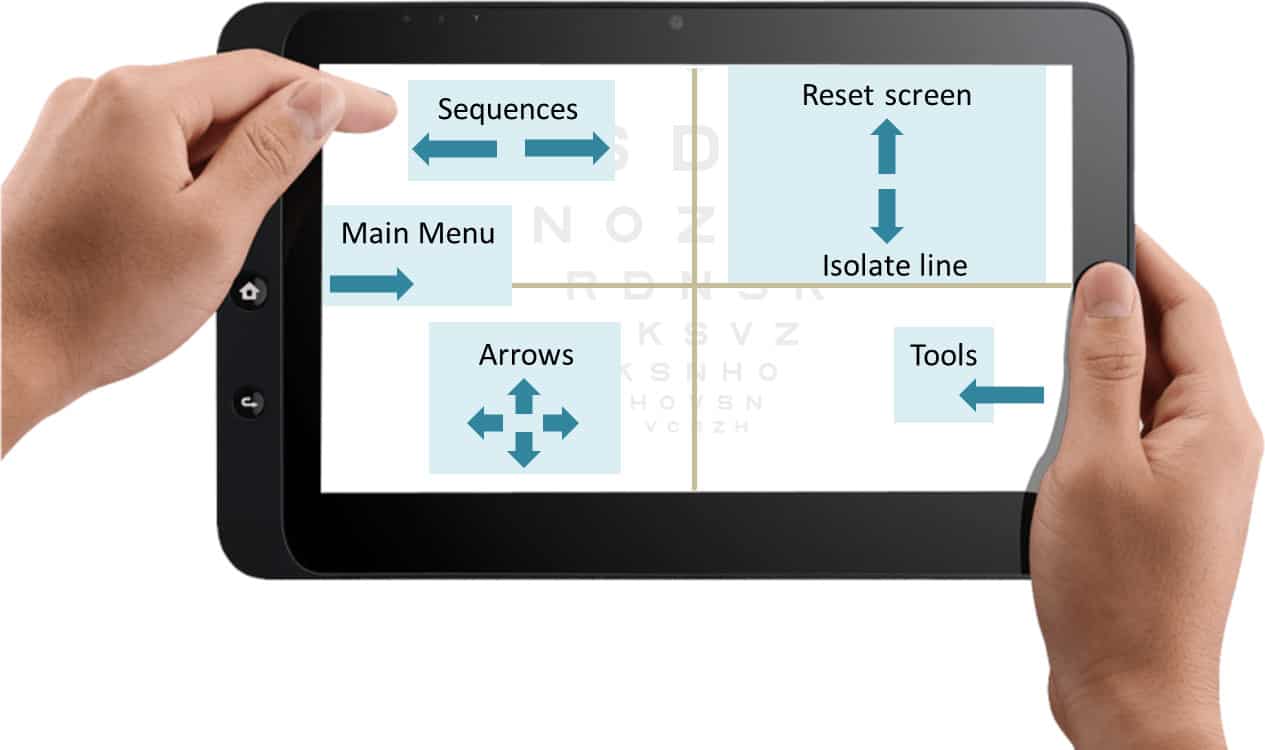Click on the colour mark at the top of the screen to open the Charts Menu (or press on the key: M)
The colour mark on the left side of the screen will open the Main Menu, to display all the options and features offered by the Unit.
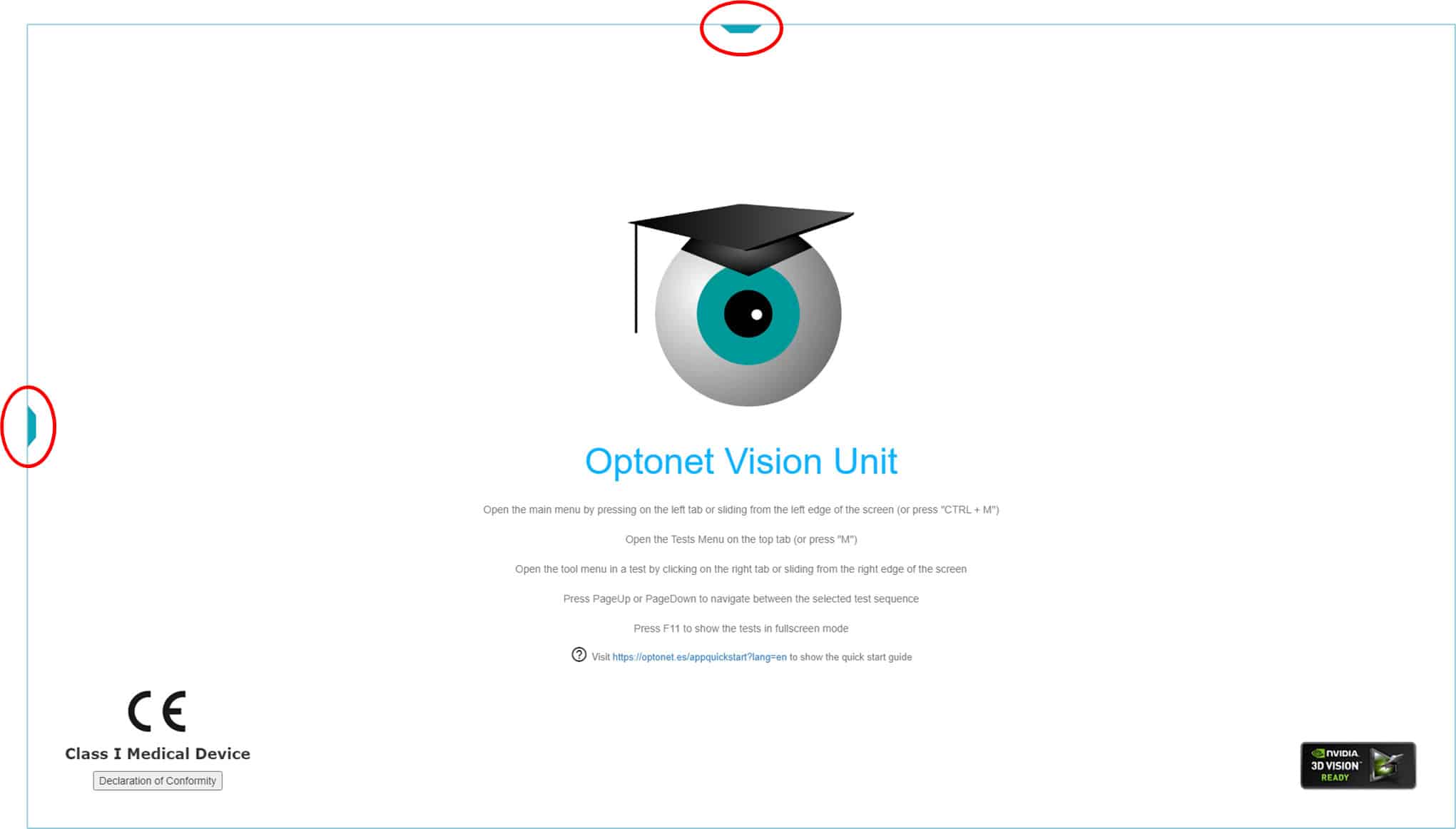
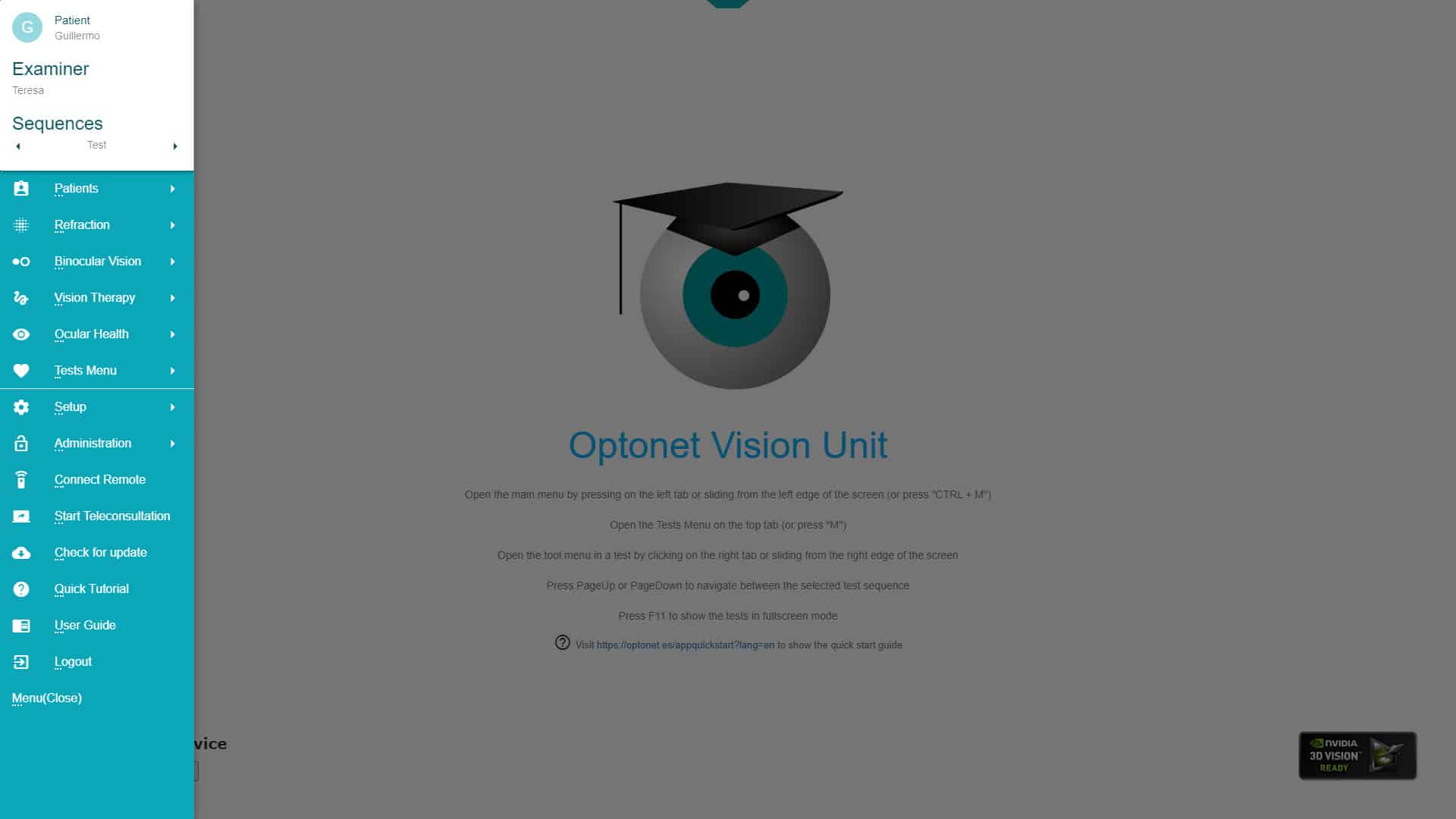
Main Menu |
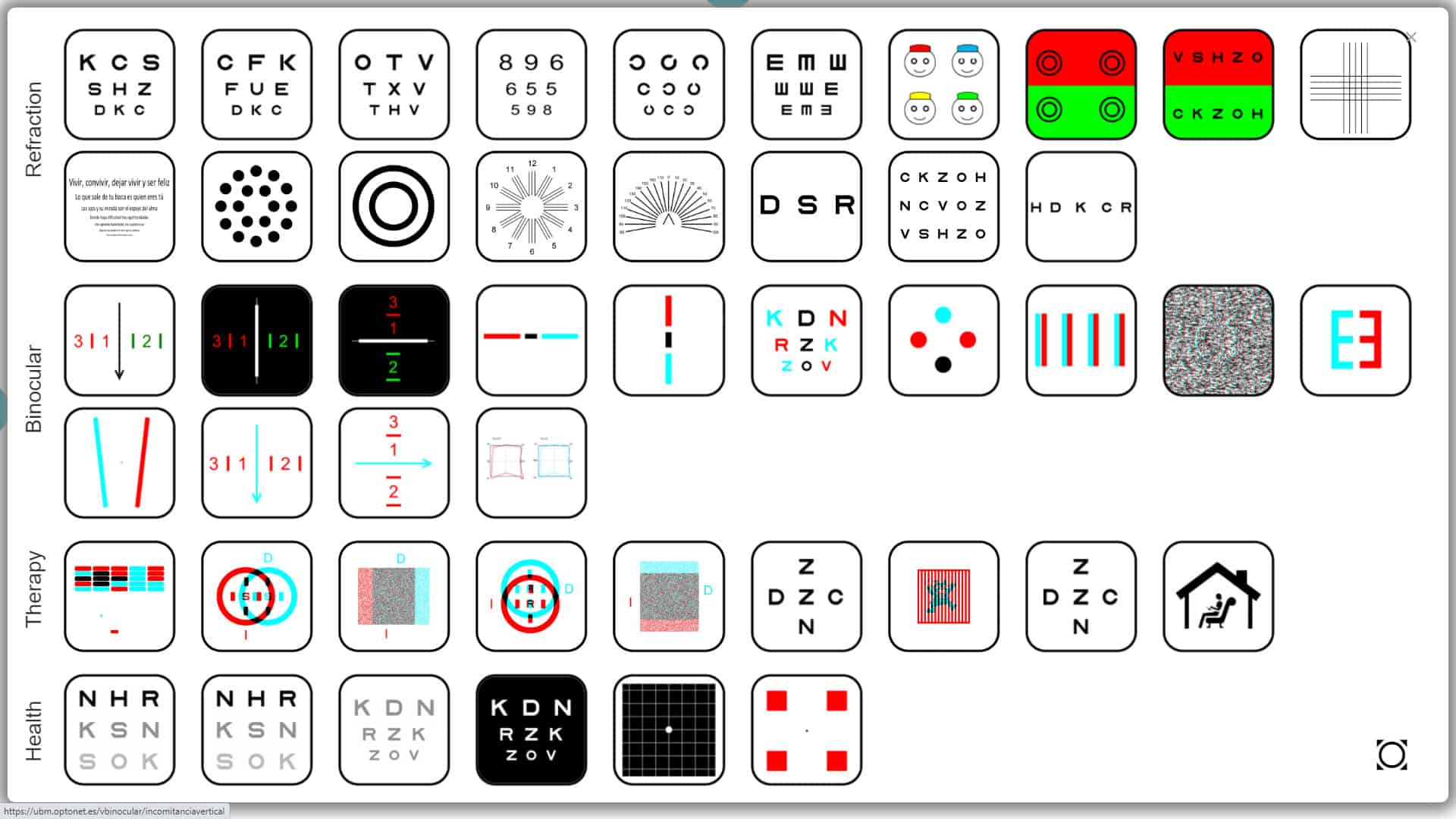
Charts Menu |
On the first time a test is selected, a brief tutorial window will appear, to guide through the Tools for that chart (listed on the right-side menu). This tutorial may be accessed at any time from the help button (at the bottom of the tools menu).
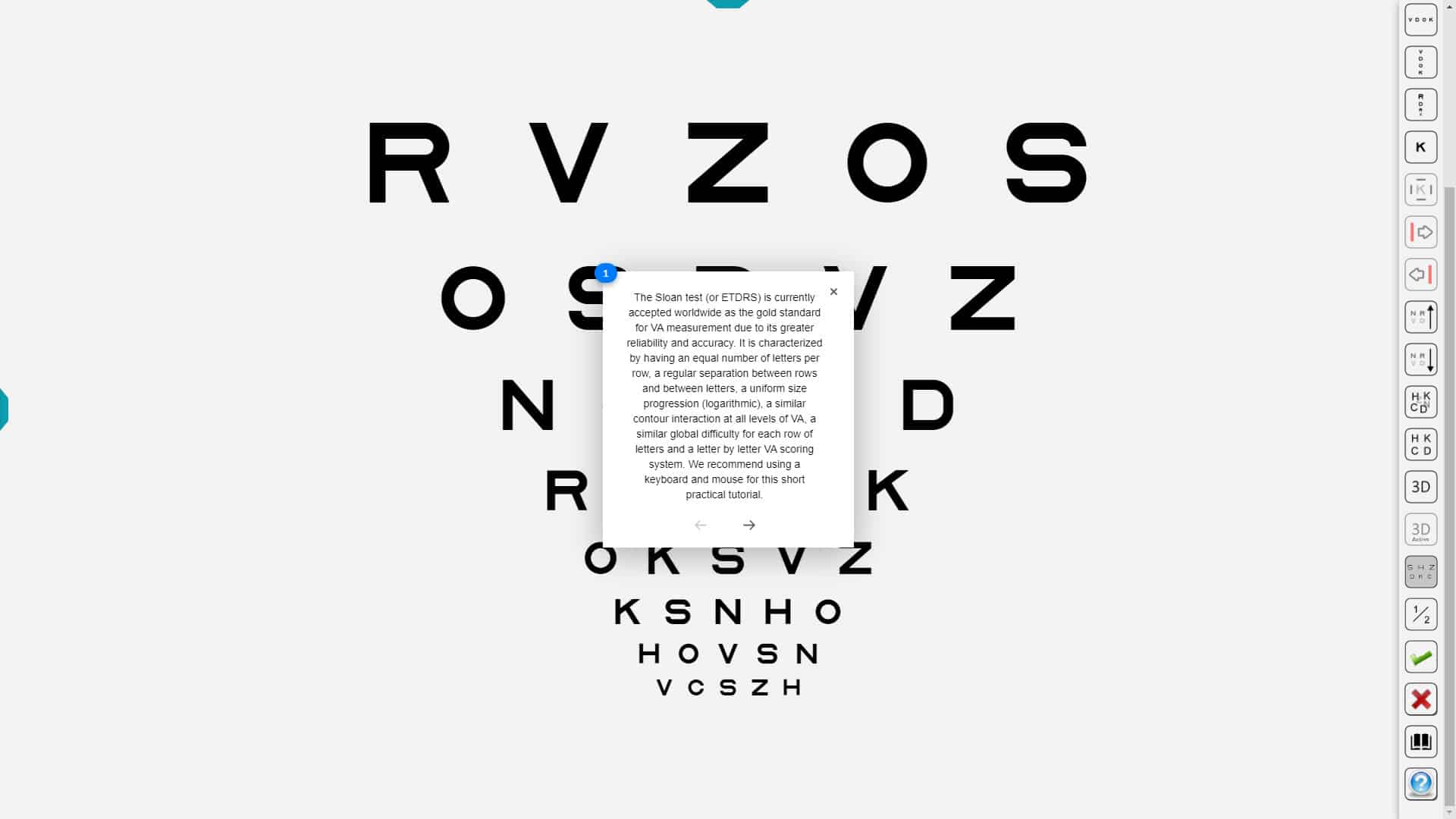
For professionals wishing to view the Tests Menu on the distance vision screen, there is a useful Augmented version. Just press on the button on the lower right corner of the screen to access it.
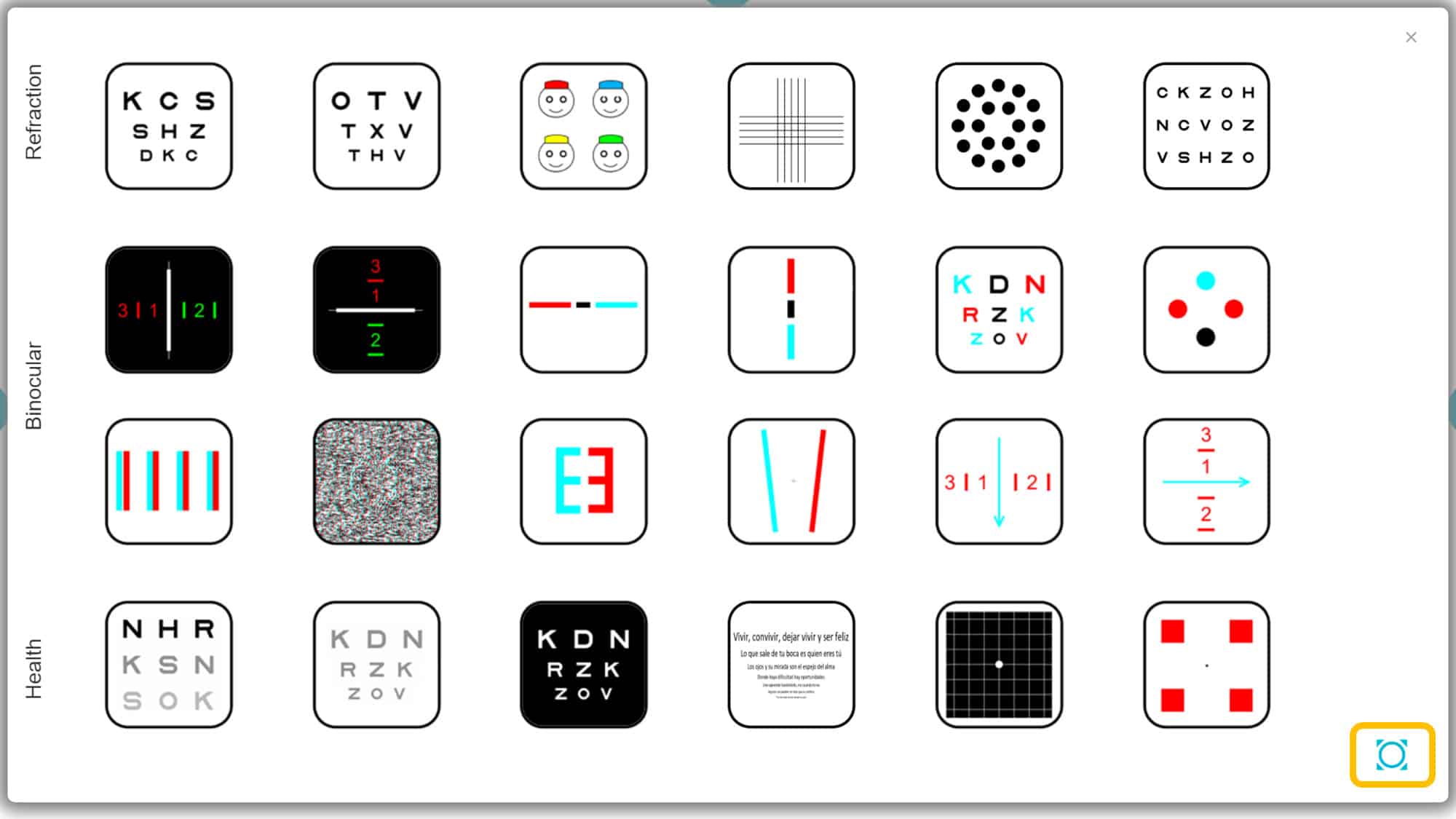
When a test is displayed on a touchscreen tablet, sliding a finger over the screen will bring about the most popular functions (those movements are known as gestures).
This image represents the gestures programmed to control the charts on touchscreen tablets: