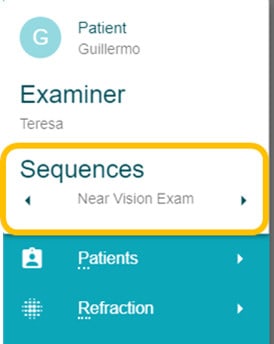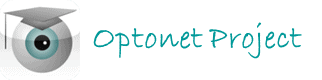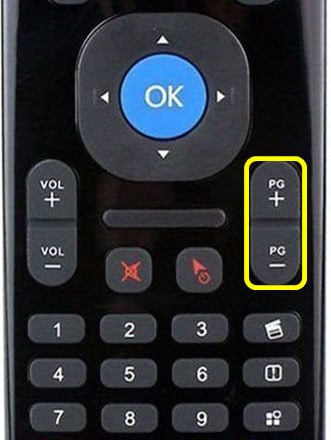Optonet Vision Unit Documentation
1.5.Step 5. Personalized test’s sequences
The Optonet Vision Unit allows establishing personalized tests sequences to move from one chart to the next of our routine, without having to go back through the menus.
To define a sequence, we need to open the main menu on the left, go to Setup and then to Tests-Sequences. Lets follow the process then, step by step:
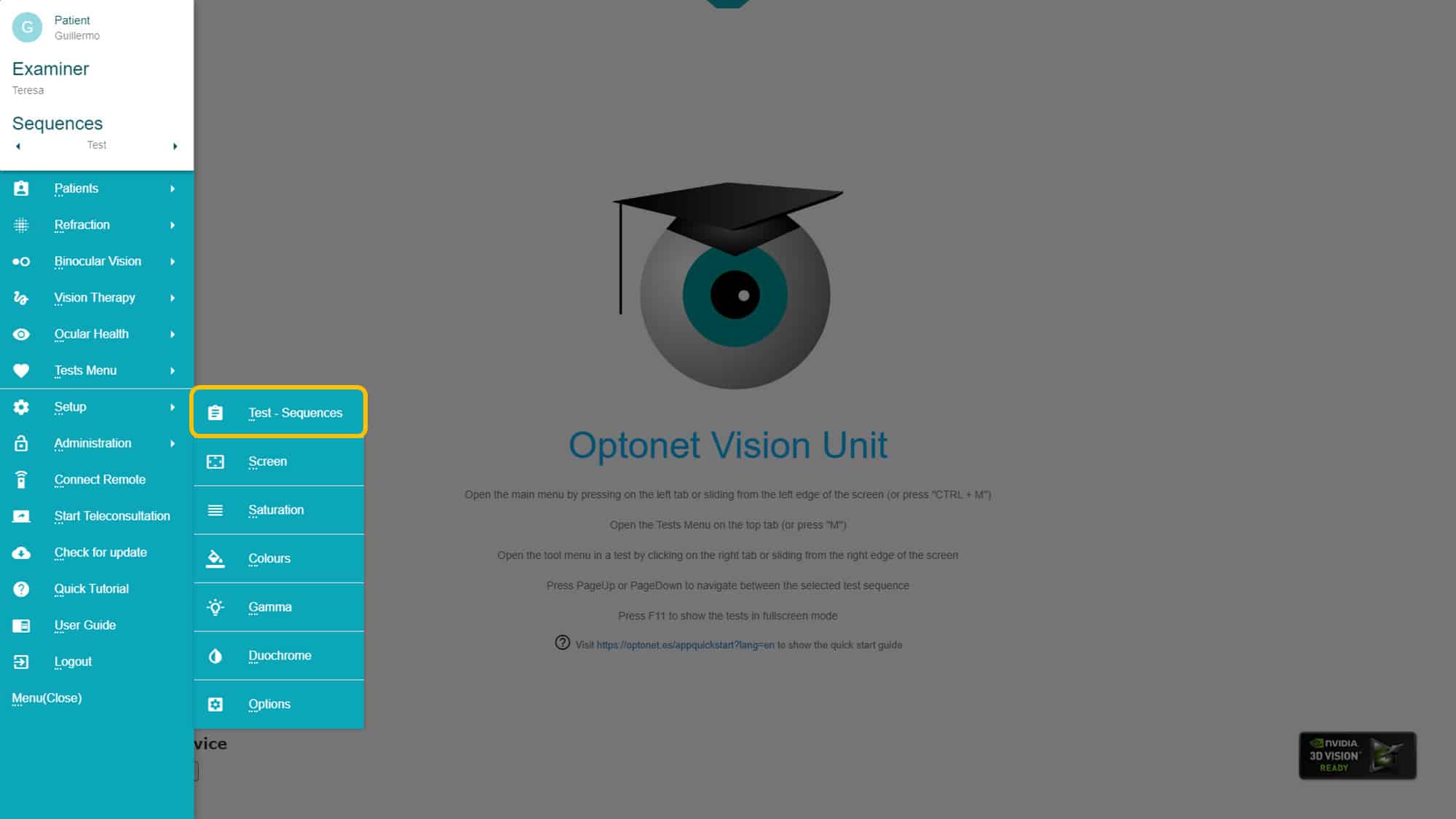
Creating a sequence
We first need to give a name to our sequence on the top of the page (or we can choose one from the list, to modify it). Choose a test on the list on the left and then click on the right arrow to add it to the sequence on the right side. To modify the order of tests in the sequence, we can select it and then move its position in the list with the vertical arrows on the right side. When you finish, don`t forget to press on the save button. The OVU allows creating many different personalized sequences.
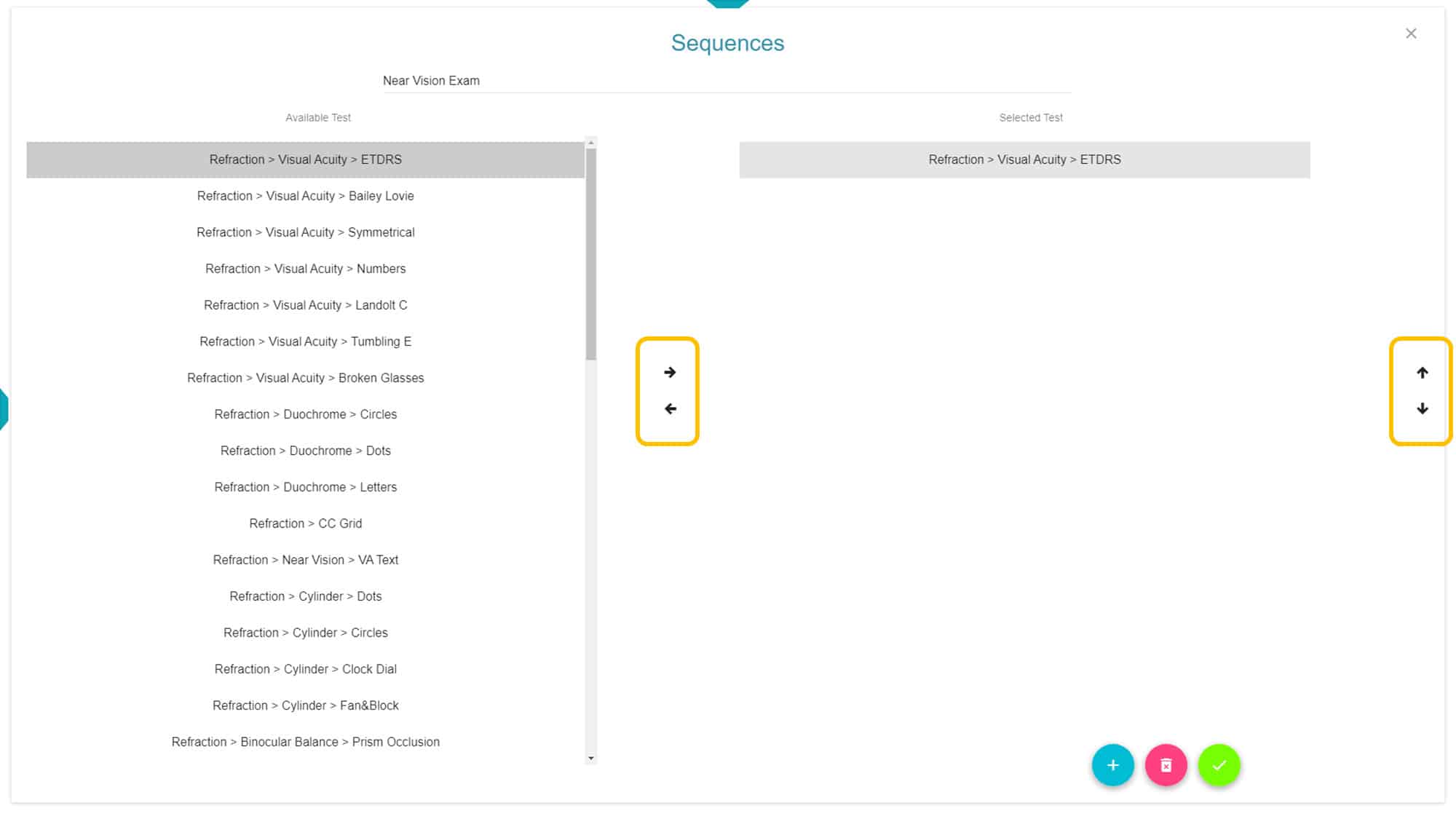
Using a sequence
From the sequences menú, we first choose the sequence we want to use. To change to another sequence, we must erase the name displayed, to then chose any other from the list. Then we must click on the green button. From now on, opening the menu on the left we will see the name of the chosen sequence at the top.
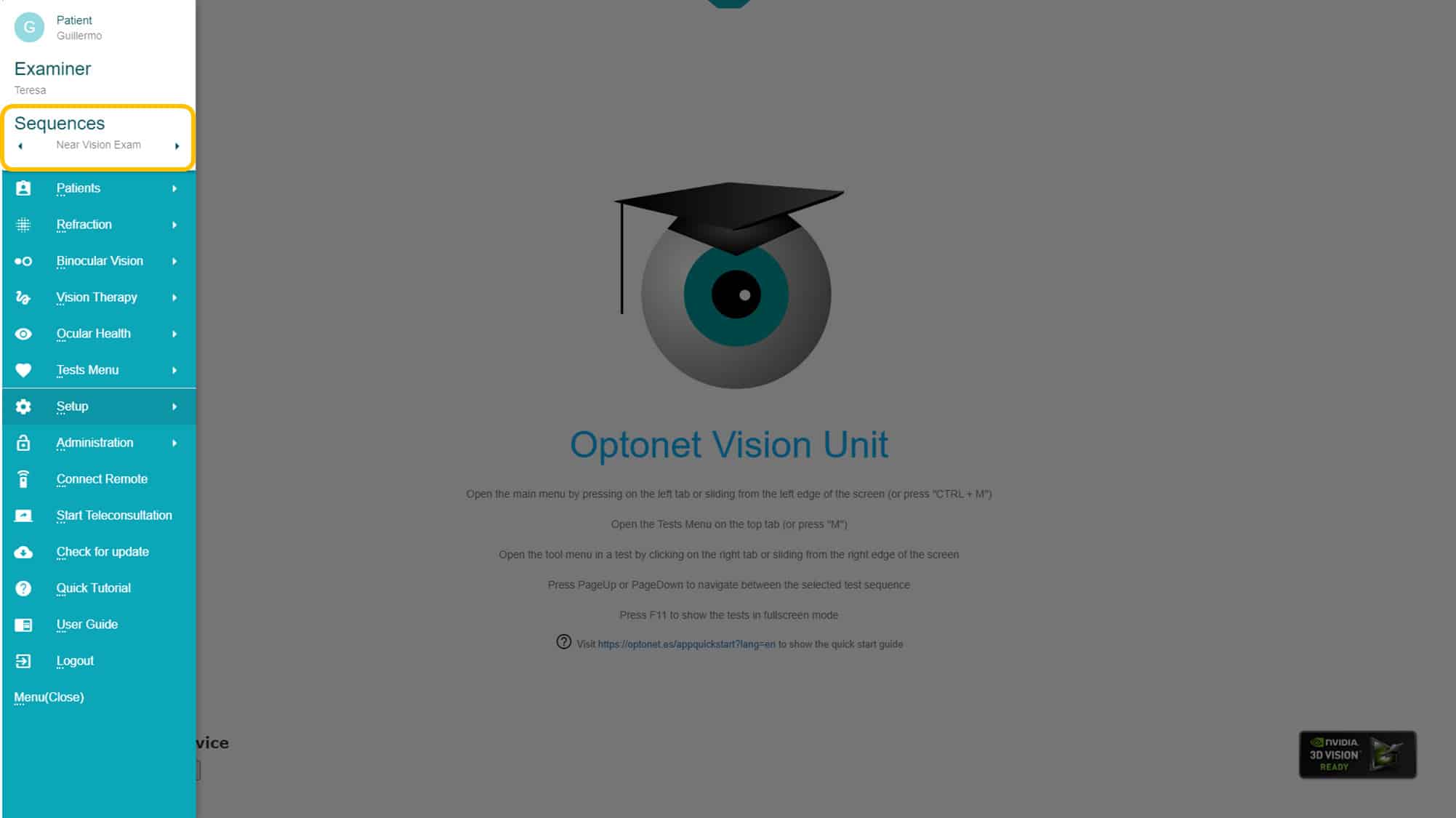
To move to the next or previous chart of the sequence, there are three options:
Keyboard: with the keys “Page up” o “Page down”
Gestures in the tablet: when using a tablet for remote control, we can slide the finger from to the left on the top left quadrant, to go to the next test, or to the right to go back to previous.
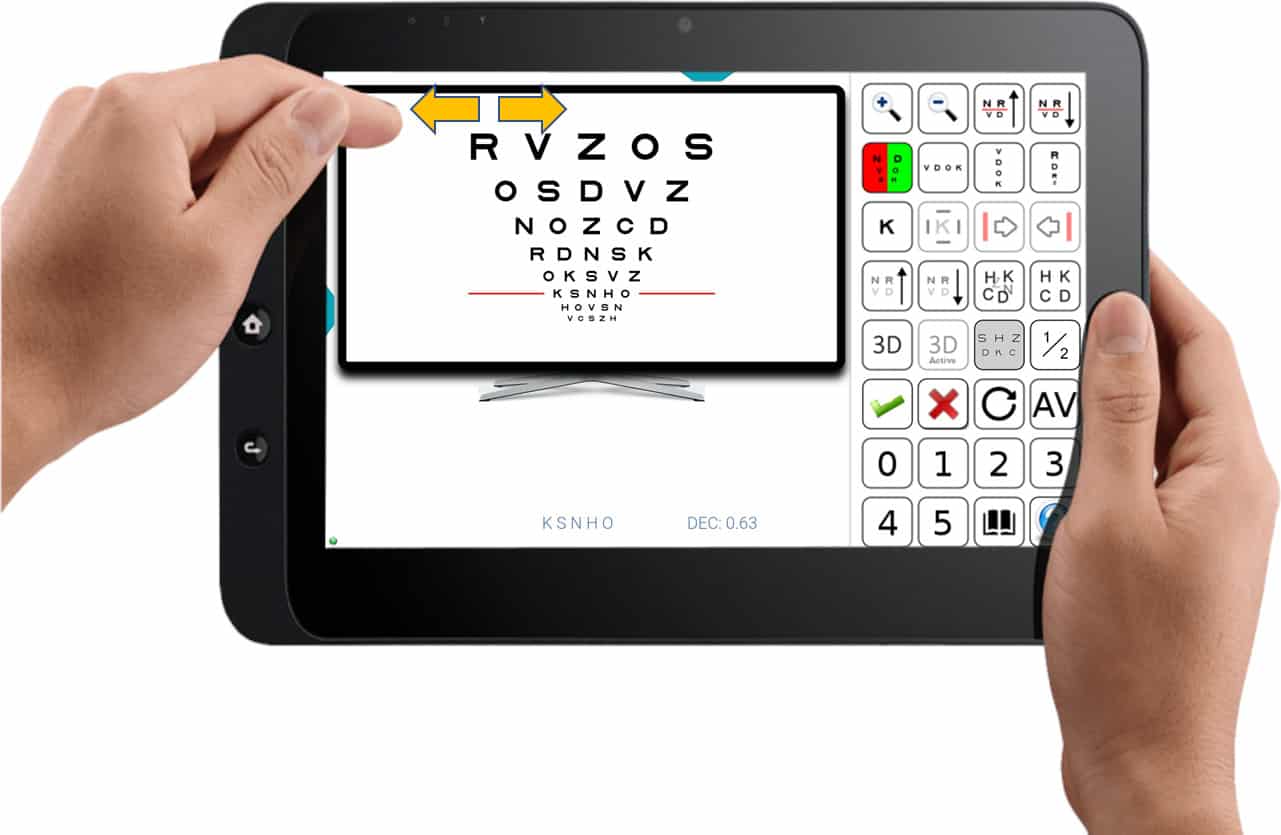
Main menu: There are small arrows on both sides of the sequence name that allow moving to the next text on the sequence.